Base de Conhecimento
How to Increase Mailbox Quota Imprimir este Artigo
Email disk space is by default limited to 250 MB by cPanel customers are allowed to set mailbox quota up to 8 GB. It is advisable to use pop mail and download email to your device as imap over 4 GB causes performance issues with email clients.
When you create email accounts in cPanel, you are asked to set the mailbox quota for each email account. Sometimes, you may want to increase mailbox quota to either accommodate more emails and decrease it if specific mailbox is receiving little or no emails. Following steps will assist you set mailbox quota in cPanel.
1. Login to your cPanel account via https://clientportal.techbug.cloud
- Click on Services
- Select your Hosting Service plan
- On the next screen on your left select Email Accounts.
2. Under the EMAIL section, click on the Email Accounts link. This will open the Email Accounts page.
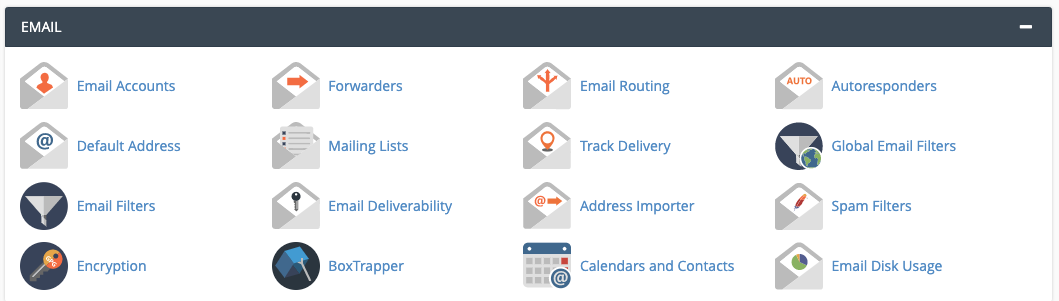
3. Locate the email account for which you wish to change the mailbox quota.
4. Click on the Manage option and it will enlarge to display enter new Mailbox Quota size and Change Quota link.
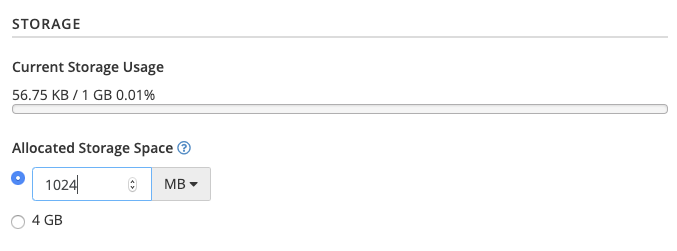
5. Enter new mailbox quota size and click on Update Email Settings
Esta resposta foi útil?
Artigos Relacionados
Email Settings
Secure Settings (Recommended) Username: Email Address Password: Email...
Secure Settings (Recommended) Username: Email Address Password: Email...

